|
|
BOCI SpeedyTrade operation |
|
I. Login: |
| A. Run program and the Login Dialog display as below: |
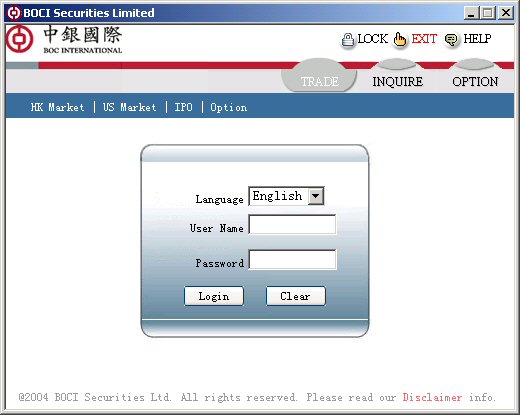 |
| ¢Ù Select your preferred language: |
| ¢Ú Please enter your BOCI Securities Limited login ID and Password ¡£
Utility at top right corner:
1. Lock - allow to lock the screen and protect from other's access. To unlock, just enter your password.
2. Exit - exit the application.
3. Help - open this Help |
|
|
| II. Trade: |
| B £® HK Market |
| 1 £® HK Market is the default Trade screen as below: |
|
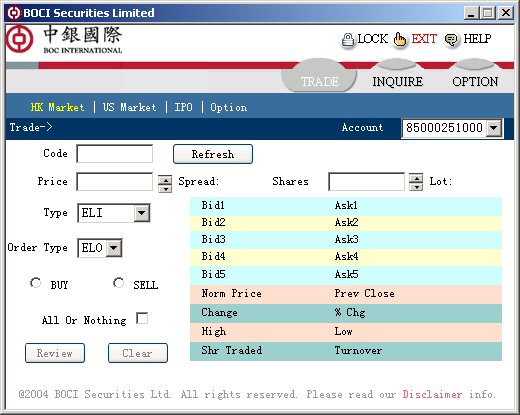 |
|
| 2 £® After entering the stock code and press Refresh button, a snap view of selected stock displayed. To trade please follow the following steps: |
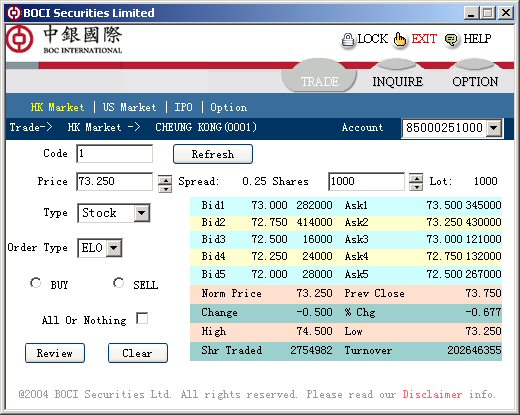 |
| ¢Ù Confirm the inputted code are corresponding to the stock name shown on the Trade -> HK Market -> CHEUNG KONG (0001) |
| ¢Ú Select your Account number ; |
| ¢Û Click the up arrow/ down arrow to increase/decrease the Price ; |
| ¢Ü Click the up arrow/ down arrow to increase/decrease the Shares number in Lot size; |
| ¢Ý Confirm the type of Security: Stock , Warrant or ELI ( Equity Linked Instrument ); |
¢Þ Select the type of order at Order Type, 5 type of orders are available: L , EL , SL , AA and AL
- L - L imit Order; EL - E nhanced L imit Order; SL - S pecial Limit Order;
-Pre Open Session Auction Order: AA - A t A uction Order; and AL - At A uction L imit Order
To know more about the Order Type, please click get Help on BOCI Order Type . |
| ¢ßSelect BUY or SELL |
¢à If you want your order to be either executed immediately in full or rejected, check the All or None box. |
| ¢áClick at the Review button to send your order for checking or Clear to clear all fields and be ready for re-enter. |
|
| 3 £® After pressing the Review button, the inputted order detail is shown below: |
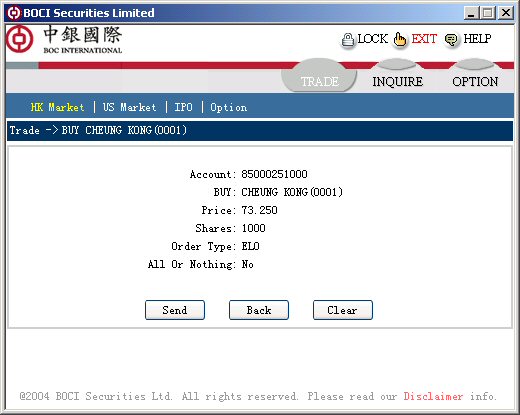 |
| Please review and Send the order if correct by pressing the Send button. Or else pressing Back button will move back to previous order input screen or pressing Cancel to go to a cleared Order screen. |
|
|
| After sending the order, an order received message will be returned as follow: |
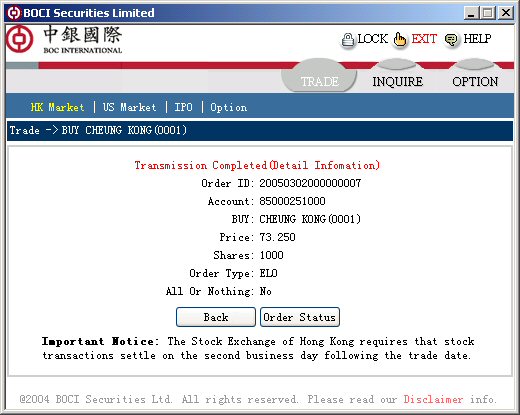 |
| 5 £® Press the Back button to go back to the first order screen for next order or press the Order Status button to check the Order status. |
| Refer to section III regarding help for the Order Status : Inquire -> Order Status |
|
|
|
|
|
|
| III. Inquire: |
| A. Balances: |
| Click at Inquire from the main menu and select Balances from the sub-menu, the balances of your default account are shown as the following: |
 |
¢Ù Select other Account number (if any) to view its balances; |
| ¢Ú Other than showing balances with all currencies, you have choices of only displaying balance in HKD or USD. |
|
B. Holdings |
| Click at Inquire from the main menu and select Holdings from the sub-menu, the holdings of your default account are shown as the following: |
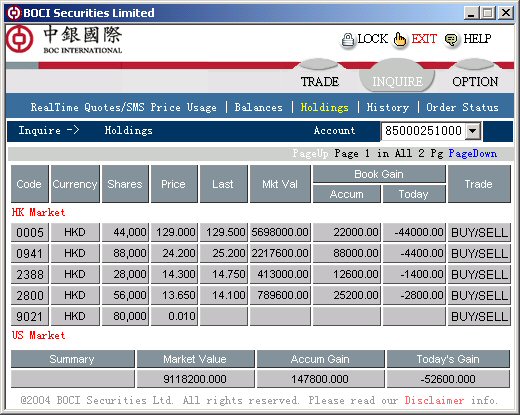 |
¢Ù Select other Account number (if any) to view its holdings; |
¢ÚClick PageDown / PageUp to see detail for next/previous page; |
¢ÛClick Buy / Sell link to go to the Trade screen. |
|
|
|
| C . Order Status:
Click Inquire from Main Menu and Order Status from Sub-menu and go to the Order Status screen as follow: |
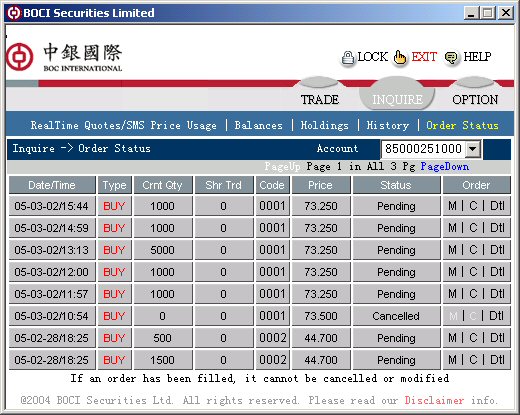 |
¢Ù Select other Account number (if any) to view order status of other account; |
¢Ú Click PageDown / PageUp to see detail for next/previous page; |
¢Û Click Mdf to Modify the placed order and the following screen appears: |
|
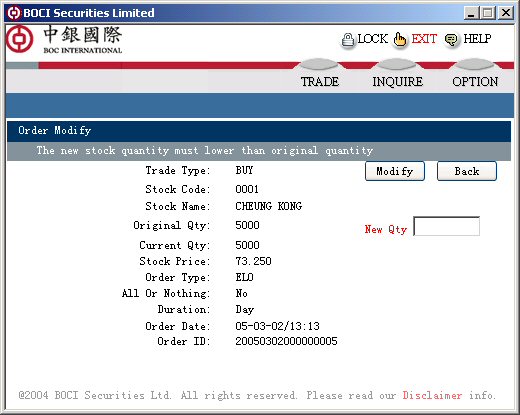 |
Click the Back button to return to the previous Order Status screen: |
| You can modify the order by input new (reduced) quantity in the New Qty Box. Click Modify to submit the request. The following dialog will ask for confirmation for the modification: |
|
|
| Press Confirm to confirm and send the modification. A confirmation message will be returned as follows: |
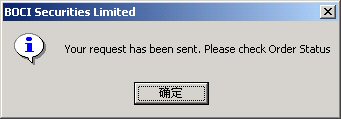 |
|
| ¢Ü Click Ccl link to cancel the placed order and the following screen appears: |
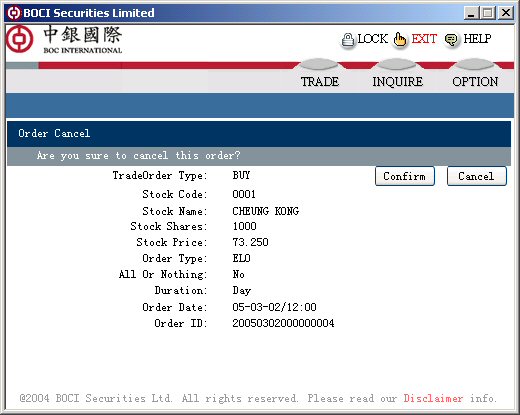 |
Press the Confirm button to send the Order Cancel request. |
|
|
¢Ý Click the Dtl link to see the detail of placed order. |
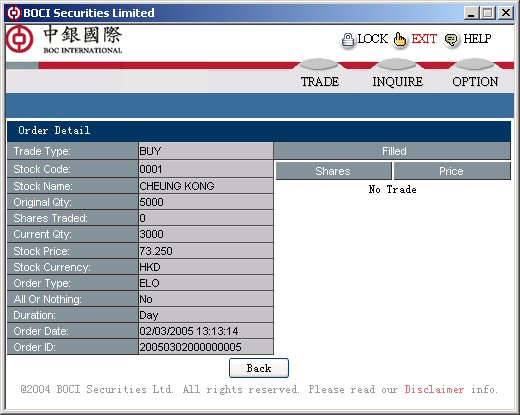 |
| Press the Back button return to Order Status screen. |
|
|
|
IV. OPTION: |
A . View/Edit Account Profile (Not available) |
|
B. Change Password (Not available) |
|
|

|
|
|
|
|
|